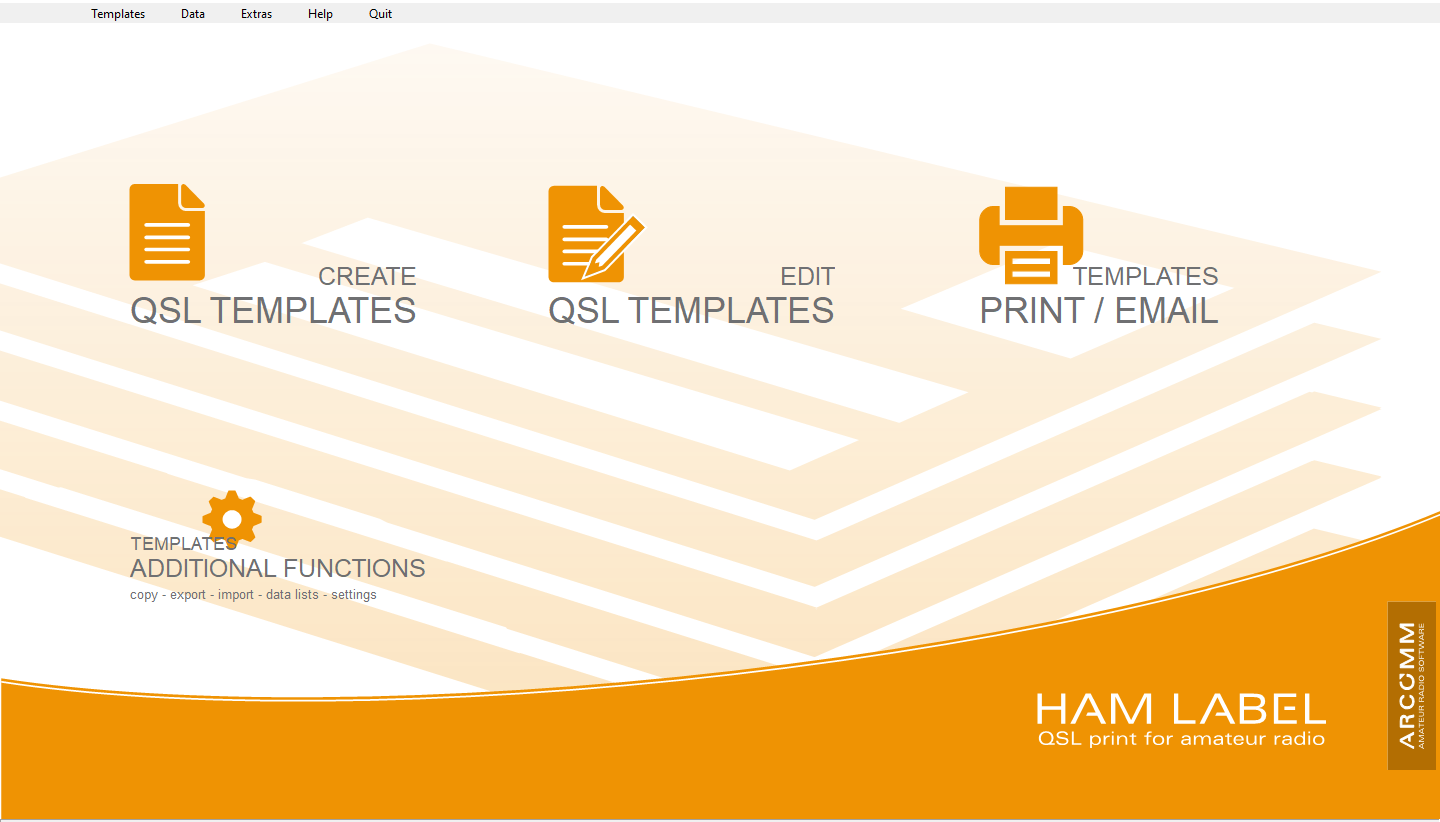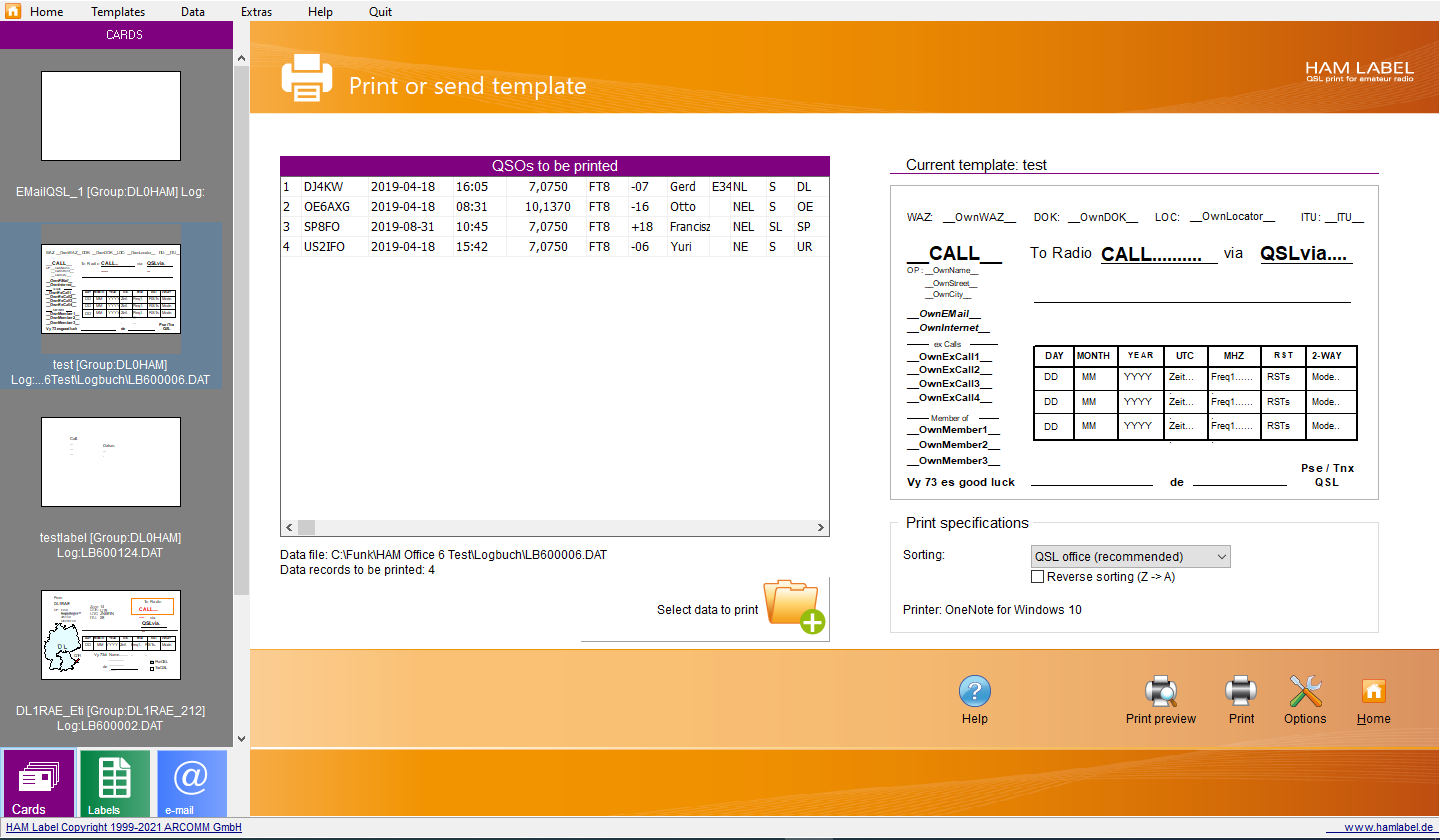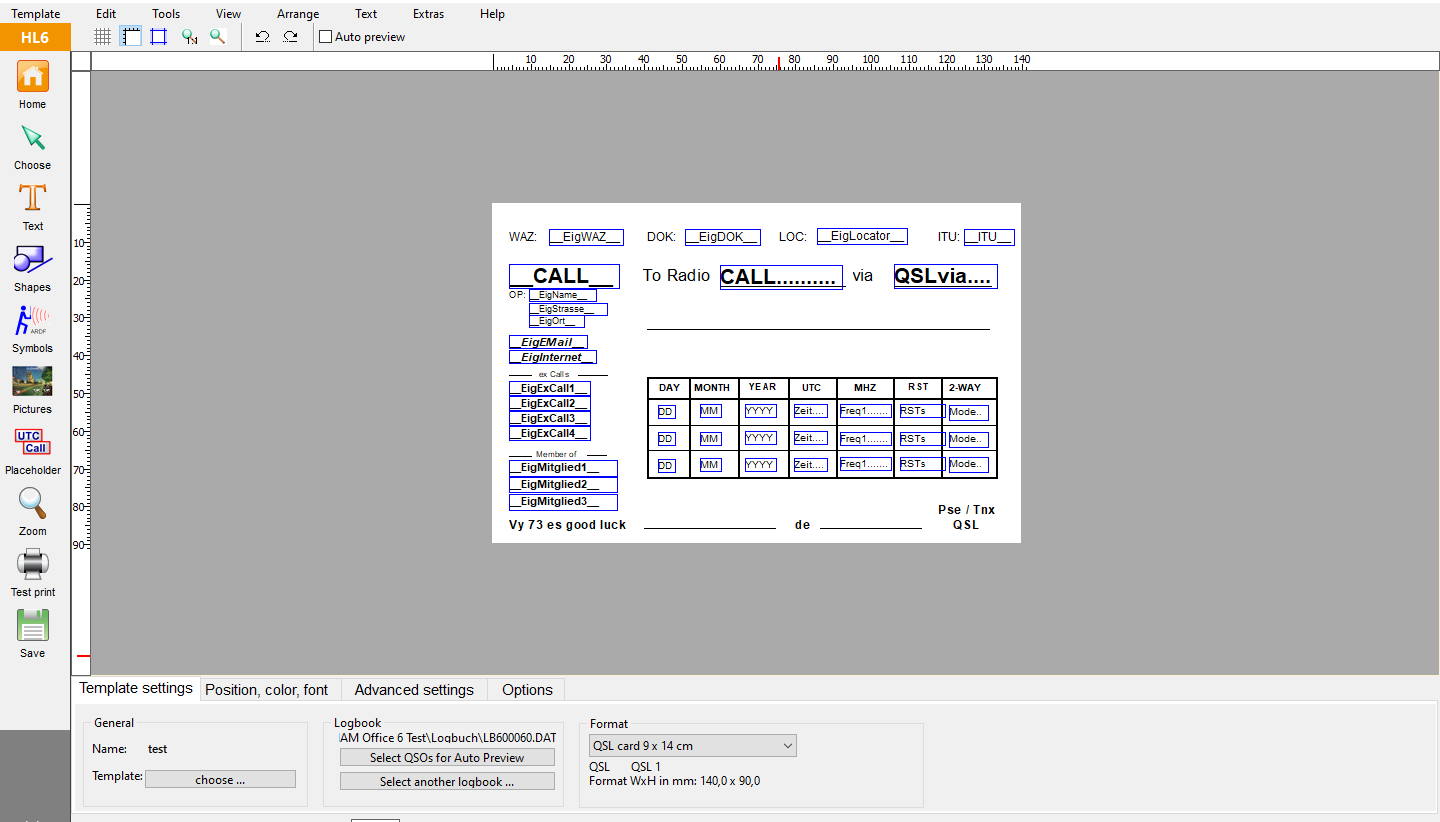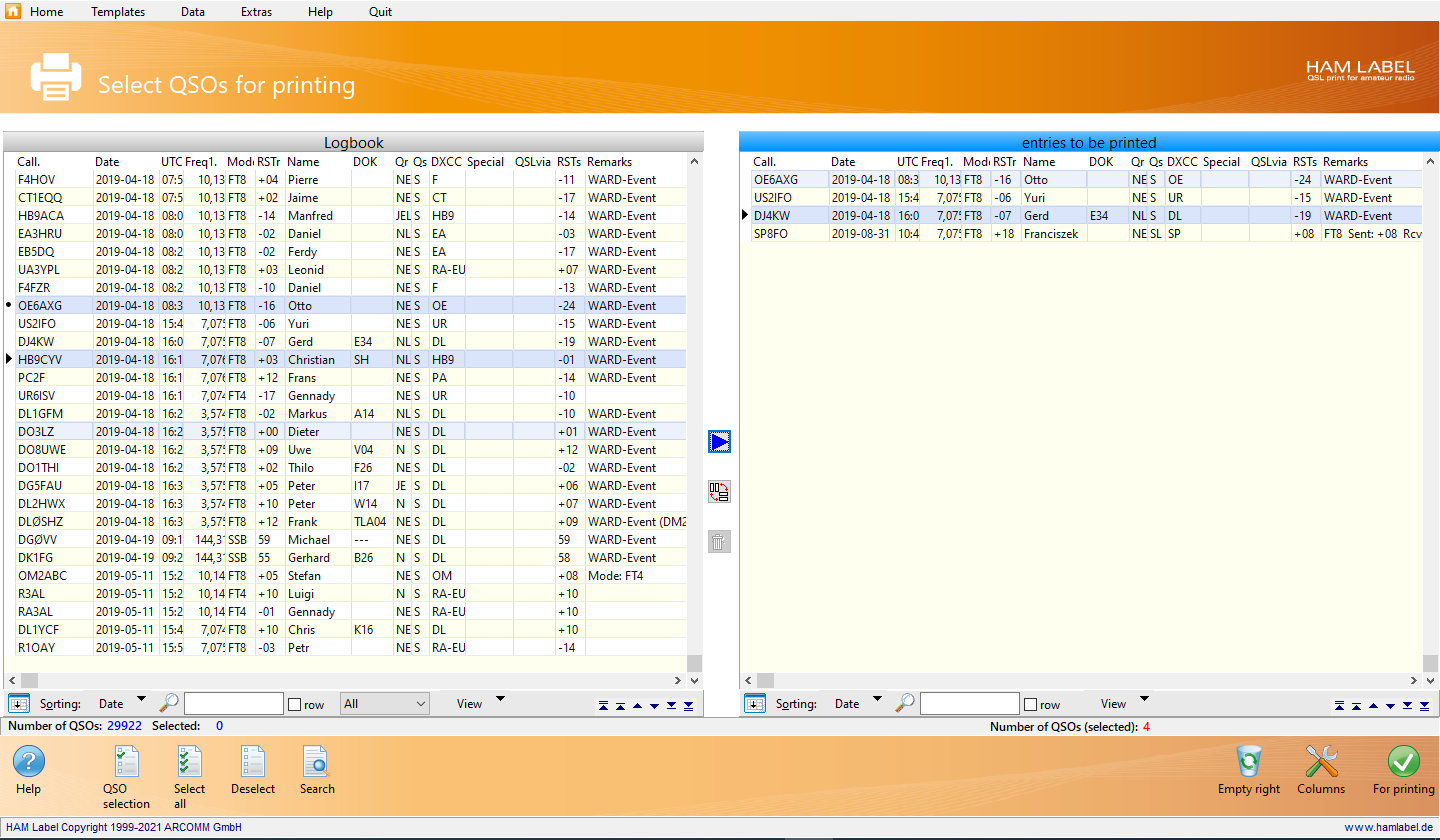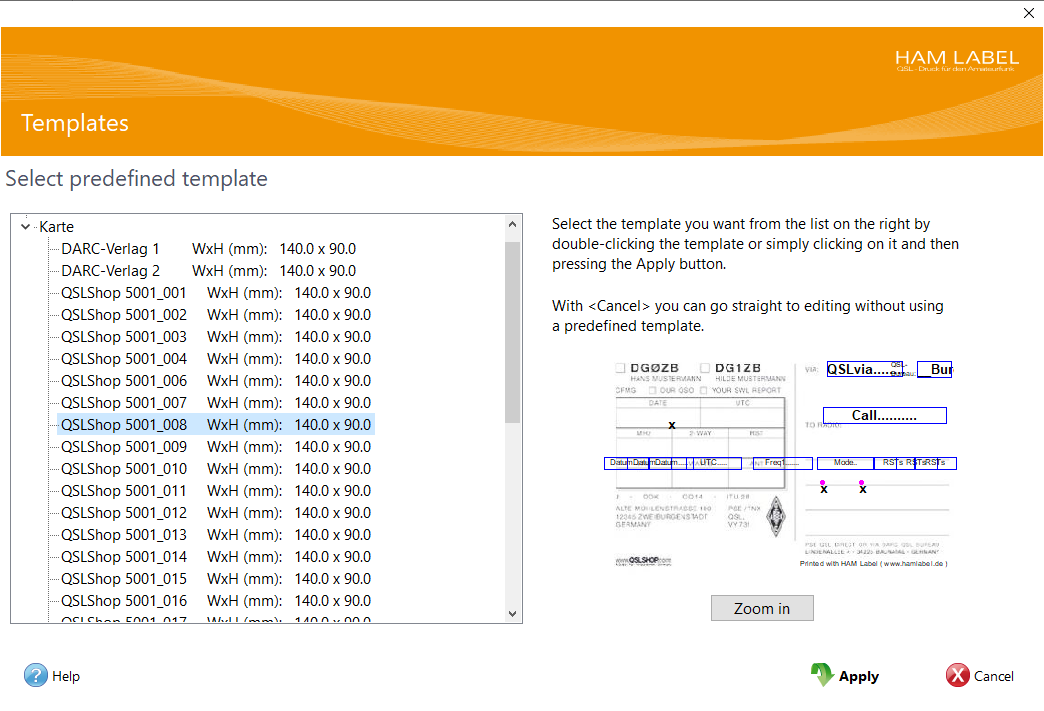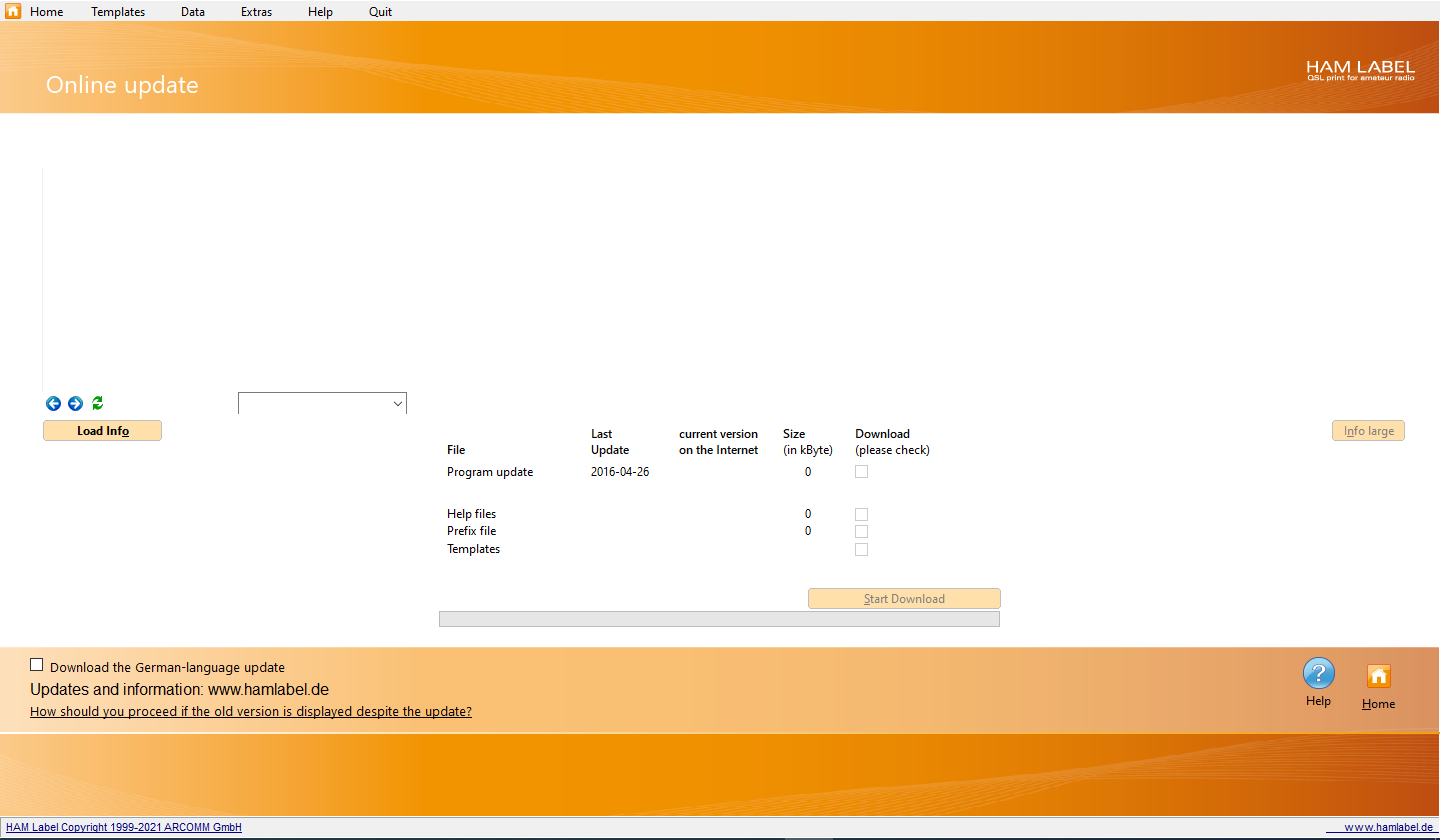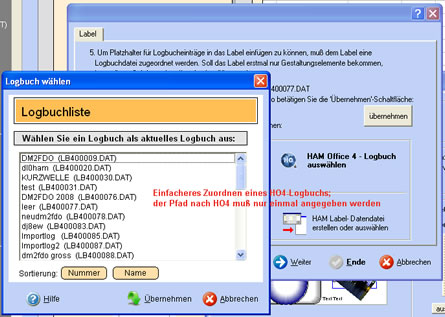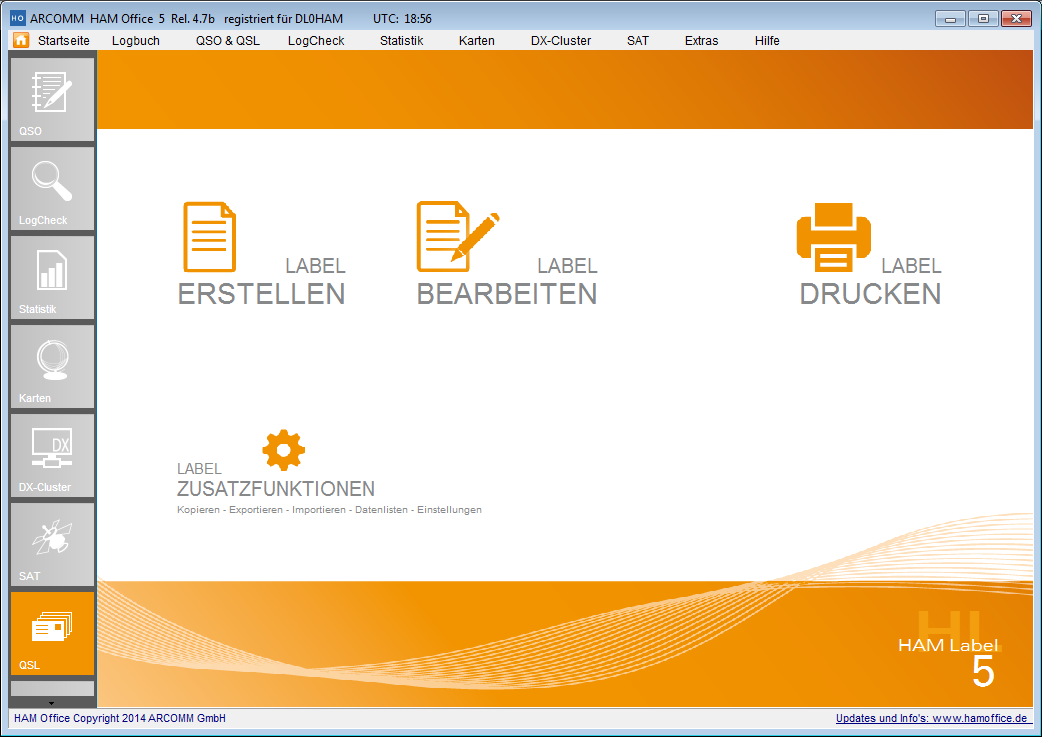Innovations in HAM Label
In addition to many minor revisions and improvements that you will experience when working with HAM Label, the main major changes should be presented here:
main screen
Mask Editor
data selection
Sorting by QSL office
New templates
OnlineUpdate
Cooperation with HAM OFFICE
main screen
The main screen has been completely redesigned in HAM Label. The aim is to have an overview of all essential program functions and thus to simplify the creation and management of the templates.
Pic above:All functions can be accessed via the main menu and the start page itself.
In the start window you can decide whether you are currently only creating, editing or printing labels, cards or email QSLs want. To do this, press the quick switch on the left side of the window
In the "Print" window and in the "Edit" window you will find the label bar . All created labels are there with a miniature view After clicking on a label, it is activated and opened for editing or printing.
In the "Print" window, all QSOs selected for printing as well as a preview of the current template are displayed. To select QSOs, click with the mouse on the button under the data selection list .
The buttons to start printing and to determine the print options as well as the input fields for print start and print sorting.
The possible print settings depend on the type of template selected, i.e. they look different for labels than for cards or e-mail QSLs < /p>
Pic above:Print template Window
Mask Editor
The mask editor has also been redesigned and equipped with more functions.
Window layout
Pic above:The graphic routines on which the mask editor is based have been completely revised so that graphics can now be created more smoothly.
The mask editor has an additional tab "Label settings" in the lower property bar. The basic appearance of the label can be changed via this tab. Here you can insert templates, change label formats and assign other logbooks.
Images can now also be scanned using a switch in the toolbar on the left. There is also the option of dragging images from the Windows Explorer directly into the mask editor.
Another special feature of images is that they can be set as a background image in the "Extended Properties" tab. The new templates make great use of this: An image set as a background image is not printed out, but you can align your placeholders and texts with this image. You can now scan your own QSL card directly, adjust the scanned image in the mask editor, then give it the "Background image" option and create a finished label in next to no time by adding the placeholders.
The Placeholders are now in alphabetical order, with the most important placeholders in the upper part of the list so that you don't have to search too long.
There are now 4 new predefined placeholders :
- __BUREAU__ prints out the QSL office responsible for this QSO. (see more about print sorting)
- Date (only day): only the day is output
- Date (only month): only the month is output
- Date (only year): only the year is output
various placeholder properties have been simplified: you only want a certain letter If you want to print out a placeholder, you can enter this in the advanced properties. This mostly affects the RST placeholders.
The specification of the current data record number (now called the number of the data line) can now be omitted for placeholders. The program automatically detects when a placeholder is below another placeholder with the same name and automatically assigns these numbers. Tables can be created with less effort.
straight lines can now be drawn more easily because the program automatically draws a straight line for small slopes. This eliminates the often unsightly staircase effects in horizontal or vertical lines
more consistently than with HAM Label 4, information that is not required is completely hidden, so that the clarity increases.
Below the left toolbar is a switch with double arrow ". If this is pressed, the label bar opens on the left and you can select another label for editing. Pressing this switch again closes the list.
Pic above:The QSO selection is made using the selection buttons below. Several QSOs can be marked individually in the left-hand list by double-clicking or, as is usual with Windows, with the Ctrl key and mouse click or capital letter key and mouse click.
Sorting by QSL office
In HAM Label the sorting according to DXCC is completely replaced by the sorting according to the QSL office. The program thus fulfills a long-standing wish for greater support for QSL logistics. For this purpose, HAM Label has a prefix file that has also created the appropriate QSL office for each prefix.
This file can be kept up-to-date via the menu item "Extras - OnlineUpdate".
To support QSL logistics, there is also the new placeholder __BUREAU__. In the templates built into the program, this placeholder is located on the top left of the card or card so that it is quickly visible when sorting.
It is recommended to always place this placeholder on the QSL card. The sorting itself works without this placeholder
An additional option " Invert sorting " is also extremely useful, so that the alphabetically first QSL office is actually on top of the deck of cards.
Much larger number of templates
HAM label now has a much larger number of templates. These are based on the card samples currently offered by DARC Verlag and qslshop.
If you have these cards but still use labels for printing, many label templates are designed to match these cards. When creating a label, the program suggests the appropriate label, so that the workload with HAM Label is significantly reduced./p>
Pic below:
OnlineUpdate
HAM Label has a built-in update function that can be called up via the menu item "Extras - OnlineUpdate".
After pressing the "Load info" button, the latest information about the program is displayed and the checkboxes for updates are activated below.
To run the update, click the "Start download" button.
Pic above:When creating a template, it is now easier to establish a connection to a HAM Office log, as you no longer have to search for the log file in the HAM Office directory, but instead open the list of logs known from HAM Office.
Pic below:HAM Office has some of the basic functions of HAM Label. If you specify the path to HAM Label in HAM Office, HAM Office itself can use (almost) all functions of HAM Label. The layout of HAM Label is displayed in HAM Office.
If HAM Office is connected to HAM Label, HAM Office remembers the templates last used, separated by card/label and email QSL. This means that you no longer have to laboriously select the previously used templates from the list.
For example, if you have two logbooks and each logbook has its own QSL card, then the QSL card that matches the logbook is automatically saved and suggested again the next time the QSL is printed
If you send an e-mail QSL from the QSO entry, you only need to press the F9 switch to print the template and then select "E-mail QSL" and the last used e-mail QSL card will immediately suggested. It couldn't be easier.